DNS Leaks & IPv6: The Silent Privacy Killer You Didn't See Coming.
DNS leaks silently expose your browsing, even when using Pi-hole or a VPN. IPv6 makes it worse by bypassing your DNS filters. Learn how to fully block IPv6 DNS leaks at the router, system, and firewall level to ensure your privacy stays airtight.
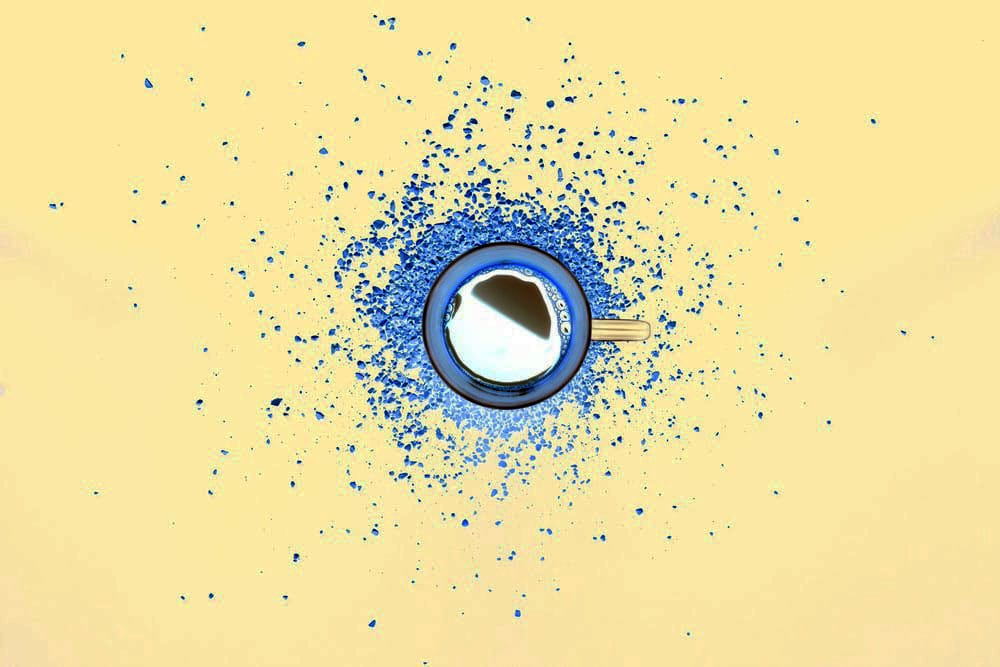
What Is a DNS Leak?
When you type a website address like snubmonkey.com, your device sends a DNS query to resolve that domain into an IP address. Ideally, this request is handled securely by your chosen DNS server (like Pi-hole, Unbound, or a VPN tunnel).
But a DNS leak occurs when these DNS queries are sent outside of your encrypted/private tunnel — for example, to your ISP or a third-party resolver — even if the rest of your traffic is routed through a VPN or filtered by Pi-hole.
In short, a DNS leak means others can still see what sites you're visiting, even if the rest of your traffic is protected.
Why IPv6 Makes It Worse
Even if you've locked down IPv4 DNS leaks, many networks and devices still use IPv6 DNS resolvers by default — especially if you haven't explicitly disabled IPv6.
This allows:
- Devices to bypass Pi-hole by using hardcoded or ISP-assigned IPv6 DNS
- DNS queries to leak directly over IPv6 — undetected by most users
- VPN users to leak real browsing behavior despite the VPN being active
How to Fully Prevent IPv6 DNS Leaks
1. Disable IPv6 at the Router Level (Best Practice)
Most modern routers offer an option to turn off IPv6 entirely:
- Log into your router's admin panel
- Look for IPv6 settings (often under LAN, WAN, or Advanced)
- Disable IPv6 support
- Reboot your router
2. Disable IPv6 on the Pi-hole Server
On your (Linux-based) machine; at the operating system level:
$ sudo nano /etc/sysctl.d/99-disable-ipv6.confAdd:
net.ipv6.conf.all.disable_ipv6 = 1
net.ipv6.conf.default.disable_ipv6 = 1
net.ipv6.conf.lo.disable_ipv6 = 1Let's explain:
- net.ipv6.conf.* are kernel-level networking flags that completely disable the IPv6 protocol stack on the system.
net.ipv6.conf.all.disable_ipv6 = 1
This disables IPv6 on all current and future network interfaces. It’s the most comprehensive setting — think of it as the “master switch” for IPv6 across your entire system.
net.ipv6.conf.default.disable_ipv6 = 1
This disables IPv6 by default for any new network interfaces that get created after boot (like a USB Ethernet dongle, VPN tunnel, or bridge).
Without this, new interfaces might still come up with IPv6 enabled.
net.ipv6.conf.lo.disable_ipv6 = 1
This disables IPv6 on the loopback interface (lo), which is used for internal communications on the machine (127.0.0.1 or ::1).
While not always critical, it’s good hygiene for fully disabling IPv6 support.
Then apply:
$ sudo sysctl -p /etc/sysctl.d/99-disable-ipv6.confThis disables IPv6 on all interfaces for the server itself.
3. Lock DNS to Pi-hole* in etc/resolv.conf
To prevent DNS leaks — especially when IPv6 is disabled — you must make sure your system only uses your Pi-hole (e.g. 192.168.1.1xx) as its DNS resolver.
Edit: /etc/resolv.conf
$ sudo nano /etc/resolv.confReplace its content with:
nameserver [Your Pi-hole IP]Make sure no other DNS servers (like 192.168.1.1 or IPv6 addresses like fe80::1%) are present.
Lock the File:
Prevent it from being overwritten by DHCP or NetworkManager:
$ sudo chattr +i /etc/resolv.confTo unlock it later, run:
$ sudo chattr -i /etc/resolv.conf4. Block IPv6 DNS Traffic with Firewall (Optional; yet Powerful)
If you're using UFW:
$ sudo ufw deny out to any proto ipv6Or configure your router to block:
- UDP port 53 and 5353
- TCP port 53
- For IPv6 (only)
Test for DNS Leaks
Use these tools to verify you're leak-free:
You should see:
- Only IPv4 DNS servers
- Your Pi-hole's IP address
- No IPv6 addresses at all
DNS leaks are subtle but critical threats to that privacy, especially in a world slowly shifting toward IPv6. By taking a layered approach — router, server, DNS stack, and firewall — you shut down IPv6 leaks completely, even on a modern, dual-stack network.
We hope you found these insights useful!




