GHOST CMS: Manually* backup and restore ⏤ Self-hosting.
Learn how to back up and restore Ghost CMS manually, including content, configuration, and database. A reliable process ensures your business is safe from crashes, updates gone wrong, or migration issues.
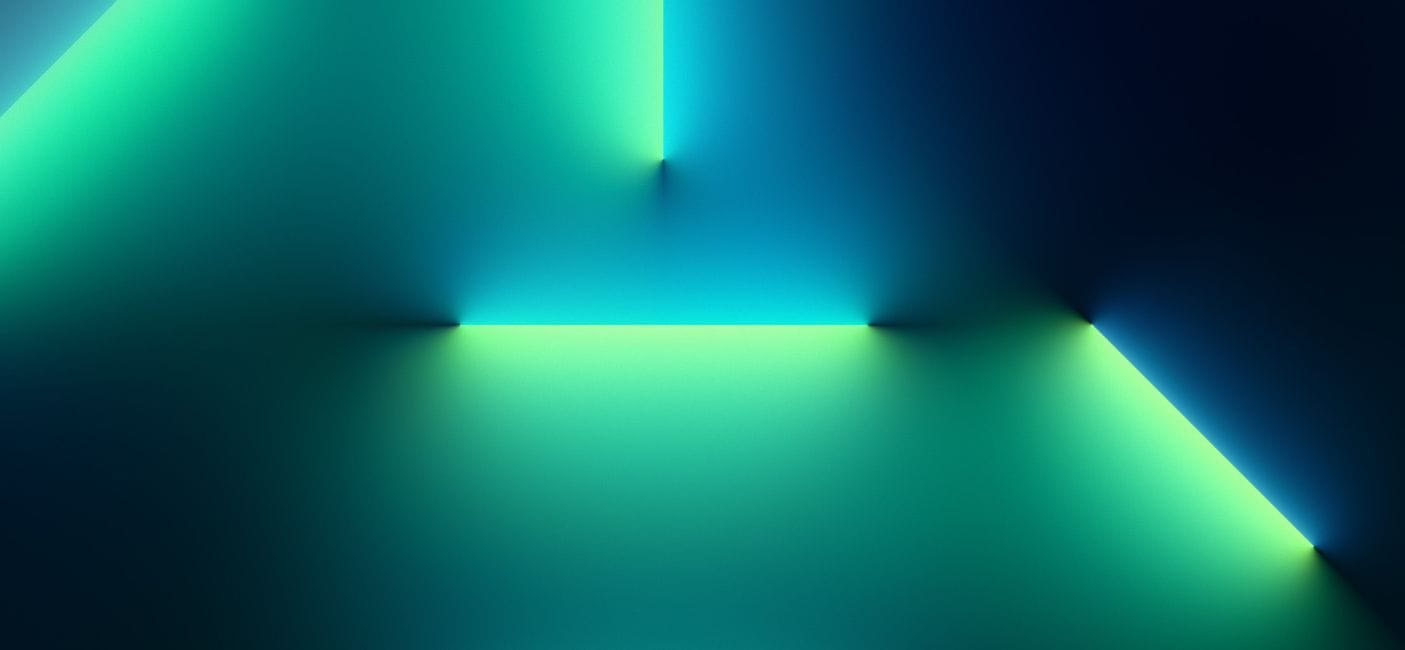
Ghost CMS is a popular, open-source publishing platform that runs on Node.js. While Ghost provides built-in commands and integrations for backup, many administrators prefer manual backups for full control, portability, and disaster recovery.
This tutorial covers step-by-step methods to back up Ghost CMS manually and then restore it if needed.
What To Back Up
To fully preserve a Ghost installation, you need to back up these components:
- Content directory (
/var/lib/ghost/content/orcontent/)
Stores images, themes, logs, uploaded files, and customized.hbsfiles. - Database
- SQLite: usually located at
content/data/ghost.db. - MySQL/MariaDB: must be dumped with
mysqldump.
- SQLite: usually located at
- Configuration files
config.production.json(Ghost's main config file in production. It defines site URL, DB, mail, and server settings.)- Nginx/Apache reverse proxy configs (optional but recommended).
- Custom scripts and SSL certificates (if stored locally).
Step 1: Prepare Your Environment
cd to your project directory.
$ cd /var/www/ghost
Stop Ghost to ensure data consistency:
$ ghost stop
Step 2: Back Up Content Directory
Copy the entire content/ folder to your backup location:
$ sudo cp -av content /home/backup/ghost/content-$(date +%F)
Or use rsync for incremental backups:
$ sudo rsync -av --progress content/ /home/backup/ghost/content/
Step 3: Back Up Database
SQLite (default Ghost installation):
$ sudo cp -av content/data/ghost.db /home/backup/ghost/ghost-$(date +%F).db
MySQL/MariaDB:
$ mysqldump -u ghostuser -p ghostdb --no-tablespaces > /home/backup/ghost/ghostdb-$(date +%F).sqlThat command is creating a backup (dump) of your Ghost MySQL/MariaDB database.
Let's break it down and explain:
mysqldump→ tool to export MySQL/MariaDB databases.-u ghostuser→ connect as userghostuser.-p→ ask for that user's password.ghostdb→ the database name (your Ghost database).--no-tablespaces→ avoids dumping tablespace info* (needed on some newer MySQL versions to prevent errors).>→ redirect output into a file./home/backup/ghost/ghostdb-2025-09-26.sql
*What is dumping tablespace info
Great question 👍
In MySQL/MariaDB, a tablespace is basically the physical storage file on disk where a table's data lives (often managed by the InnoDB storage engine).
When you run mysqldump, by default it may try to include tablespace metadata (paths, file references) in the dump file.
Why that's a problem
- If you restore the dump on another server or different MySQL version, the original tablespace info may not match → leading to errors like:
ERROR 3185 (HY000): Can't create/write to file ...
- You usually don't need tablespace info for a logical backup (a
.sqldump). You just need the table definitions + data.
What --no-tablespaces does
- It tells
mysqldumpnot to include any tablespace info. - This makes the dump portable between servers, versions, and environments.
👉 In short: --no-tablespaces makes your Ghost DB backup safer and more compatible, since Ghost doesn't rely on custom tablespaces anyway.
Step 4: Back Up Config Files
$ sudo cp -av config.production.json /home/backup/ghost/
If you use custom configs (like nginx.conf):
$ sudo cp -av /etc/nginx/sites-available/ghost /home/backup/ghost/nginx.conf
Step 5: Compress Backup (optional but recommended)
$ cd /home/backup/
$ tar -czvf ghost-backup-$(date +%F).tar.gz /home/backup/ghost/
Step 6: Restore Ghost CMS
To restore, reverse the process:
- Extract backup archive
$ tar -xzvf ghost-backup-2025-09-26.tar.gz -C /path/to/restore/
- Restore content
$ sudo rsync -av /path/to/restore/ghost/content/ /var/www/ghost/content/
- Restore database
- SQLite:
$ sudo cp -av /path/to/restore/ghost/ghost.db /var/www/ghost/content/data/
- MySQL/MariaDB:
$ mysql -u me -p ghost < ~/path/to/restore/ghostdb-2025-09-26.sql- Restore configs
$ sudo cp -av /path/to/restore/ghost/config.production.json /var/www/ghost/
If restoring Nginx:
$ sudo cp -av /home/restore/ghost/nginx.conf /etc/nginx/sites-available/ghost
$ sudo systemctl reload nginx
- Run doctor
$ cd /var/www/ghost
$ ghost doctor
6. Restart Ghost
$ cd /var/www/ghost
$ ghost start
Step 7: Verify Restoration
- Visit your Ghost site in a browser.
- Check logs for errors:
$ ghost log
- Ensure uploaded images and themes are intact.
- Test database content (posts, tags, users).
Manually backing up Ghost CMS ensures full control over your blog's safety. By regularly saving the content folder, database, and configs, you can quickly restore from failures or migrate to new servers without relying on third-party tools.
We hope you found these tips helpful and interesting!

