What the Heck Is /var/lock and Why Should You Care?
In Linux, /var/lock stores lock files that prevent multiple processes from accessing the same resource simultaneously. Think of it as the system’s "Do Not Disturb" sign for shared resources—critical for maintaining stability in a multi-user, multi-process environment.
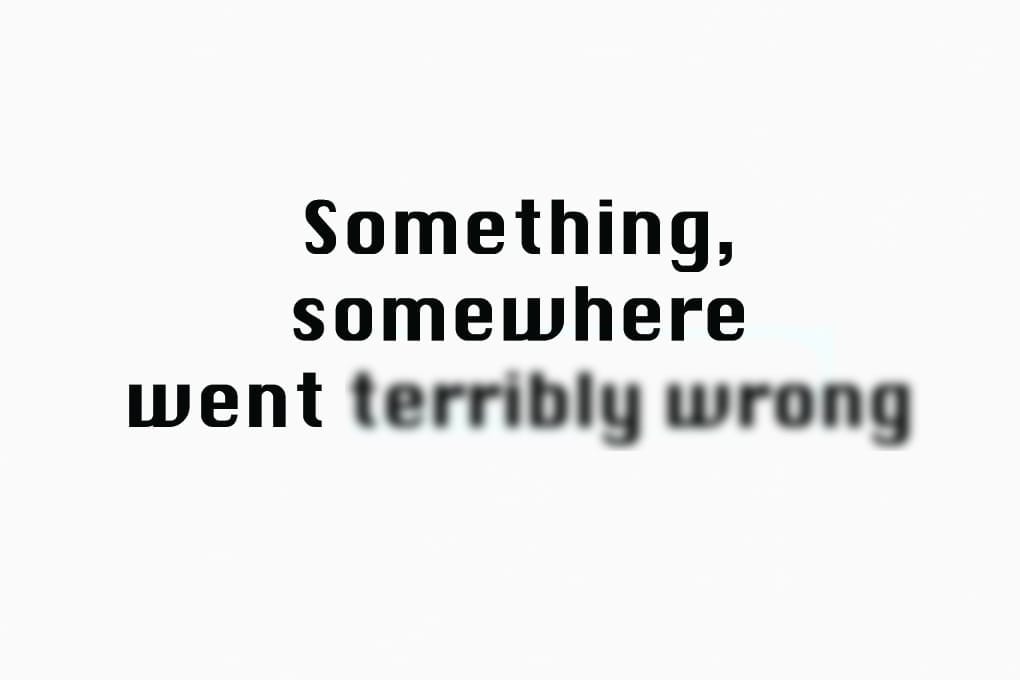
If you've ever poked around Linux system directories, you've likely stumbled upon /var/lock. It might seem obscure at first, but it plays a critical role in ensuring safe, consistent operations between multiple processes on your system.
Here's a common scenario that might pop up in your terminal:
Reading package lists... Done
E: Could not get lock /var/lib/apt/lists/lock. It is held by process 1084070 (apt)
N: Be aware that removing the lock file is not a solution and may break your system.
E: Unable to lock directory /var/lib/apt/lists/
Let's break it down in simple terms.
/var/lock
/var/lock is a directory used by the Linux operating system to store lock files. These lock files are temporary markers that help prevent multiple processes or applications from accessing the same resource simultaneously, such as devices, files, or system services.
Imagine you and someone else trying to edit the same file at the same time — chaos, right?
Here is where Lock files come into play — to help prevent that.
Why Does It Exist?
Lock files prevent conflicts when multiple processes or users try to use the same device, file, or service simultaneously by:
- Prevent Race Conditions
- If two programs (e.g., a printer daemon and a backup script) try to access the same resource (like a USB device or a file) at the same time, corruption or errors can occur.
- Lock files act as "reservation flags"—only one process can hold the lock at a time.
- Enforce Serialized Access
- Some hardware (printers, scanners, modems) or system services (database transactions, cron jobs) require exclusive access. For example:
A printer daemon (cupsd) creates /var/lock/cupsd.lock to ensure only one print job runs at a time.
- Legacy Compatibility
- Historically, /var/lock was the standard location for lock files.
- Modern systems (using systemd) often symlink it to /run/lock (a temporary RAM-based filesystem), but the /var/lock path remains for backward compatibility.
- User-Level Coordination
- Non-root users can create lock files (e.g., in `/var/lock/subsys/`) to signal that a service is running.
- The sticky bit (1777 permissions) ensures users can't delete each other's locks. For example:
- When
aptordpkgis running, it creates a lock file in/var/lockto stop other package tools from interfering. - Serial devices like
/dev/ttyS0will also use lock files to prevent simultaneous access by multiple programs.
What’s Inside /var/lock?
Typically:
- Lock files like LCK..ttyS0 or LCK..ppp0
- Subdirectories created by software or system services
You can inspect it like this:
$ ls -ld /var/lock # Usually shows it's a symlink to /run/lockMost lock files now live in /run/lock (tmpfs in RAM).
⚠️ Is It Safe to Delete /var/lock Files?
Only if you're absolutely sure no process is using them. Deleting active lock files can cause instability or corruption.
However, stale lock files (left over after a crash or improper shutdown) can block services. If you suspect this:
$ sudo rm /var/lock/<stale-lock-file>Be cautious. If in doubt, rebooting is safer — it typically clears /var/lock during boot.
Does /var/lock Persist Between Reboots?
Nope. /var/lock is usually a temporary filesystem (tmpfs) mounted under /var or as a symlink to /run/lock.
It gets cleared on reboot.
Tools That Use /var/lock
- Package managers:
apt,yum,dpkg - System daemons:
systemd,cron,cups - Serial communication tools:
minicom,pppd - Background services: Custom scripts often use
flockto write locks
Example using flock in a script:
$ flock -n /var/lock/myscript.lock myscript.shThese locks act as the system's "Do Not Disturb" sign for shared resources, ensuring only one process can access a resource at a time. Although mostly managed by system services, understanding /var/lock is valuable for effective troubleshooting and system reliability.
We hope you found these insights useful!



